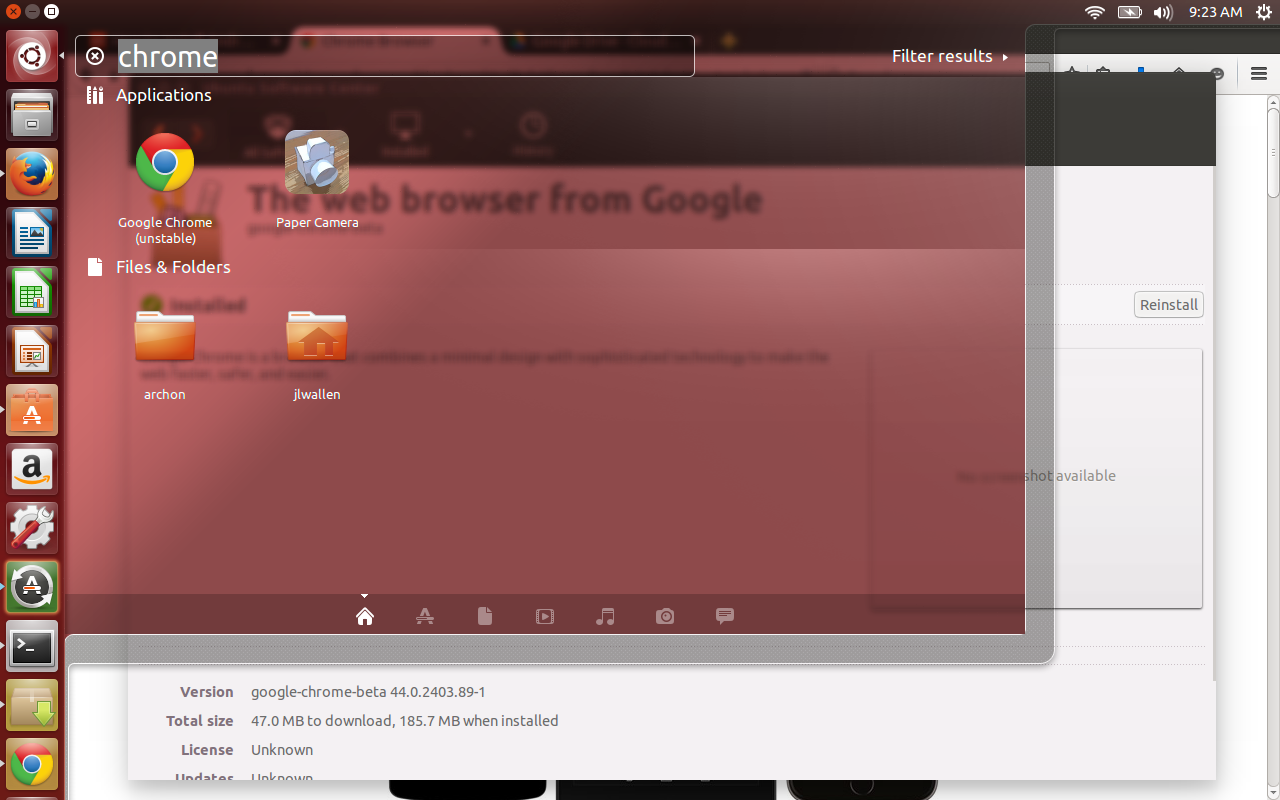
Figure 1: Google Chrome unstable ready to serve.
I’ve spent a lot of time on the Google Play Store. During
that time I have discovered plenty of really useful apps that would be
great on the Linux desktop. Fortunately, thanks to some crafty
developers, it is quite possible (and actually easy) to run Android apps
on the Linux desktop.
Of course, this statement does come with some caveats.
First and foremost, this is all handled with the help of the Chrome
browser. To make matters easier, you’ll need to be running the Chrome Developer channel.
The second caveat is that not all apps will actually work. That some
apps do not function should not surprise you (you won’t be getting an
app that requires the functionality of a phone service to run on your
desktop). As for other apps, the results can be hit and miss. The third
caveat is that, to make this process easier, you’ll also need an Android
device to package the .apk file that will be used on the desktop.
With that said, let’s dive into the process of getting Android apps
running on Linux. I will be demonstrating on an Ubuntu 14.04 LTS
installation.Installing Chrome
If you haven’t already installed Chrome, let’s walk through that quick process. Remember, you’re installing the dev channel (you can safely install all three channels—stable, beta, and dev—on the same machine). Here's how this is done:- From the download page, select the installer associated with your package manager and architecture (because I’m using Ubuntu, I’ll download a .deb file)
- Click Accept and Install
- When prompted, select Open with and make sure /usr/bin/software-center (default) is selected
- Click OK
- When the Software Center opens, click Install
- When prompted, enter your sudo password
- Allow the installation to complete.
Installing ARChon
The tool that will do the heavy lifting for this task is called ARChon. This is an Android runtime, created by Vlad Filippov, which brings a specialized version of the Android runtime that works on the desktop version of Chrome. This phase of the process is also quite simple:- Download the ARChon runtime for your architecture—32-bit or 64-bit
- Open your file manager and navigate to the Downloads directory (or wherever you have downloaded the .zip file)
- Right-click the ARChon zip file and select Extract Here
- Rename the newly created folder (right-click and select Rename) to archon
- Move the newly named folder to your home directory (right-click on archon, select Move To…, select Home, and click Select (Figure 2).
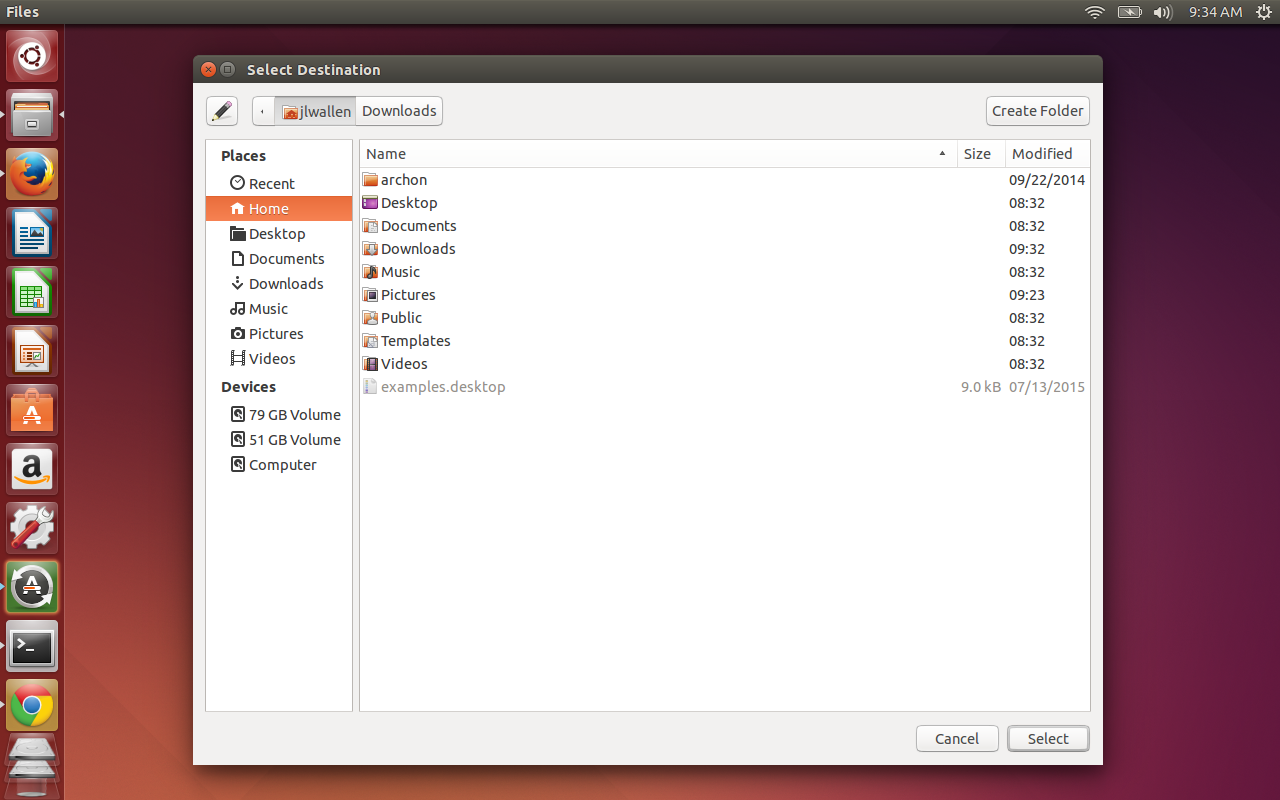
Figure 2: Moving the ARChon folder to the ~/ directory.
Adding ARChon to Chrome
It’s time to add the runtime to Chrome. This will enable you to finally run those Android apps on your desktop. Here’s how:
- Open Chrome
- Click on what is often referred to as the Overflow Menu (three horizontal bars in the top right corner)
- Select More tools > Extensions
- Click to enable Developer mode
- Click Load unpacked extension… (Figure 3)
- Navigate to your home directory
- Select archon
- Click Open.
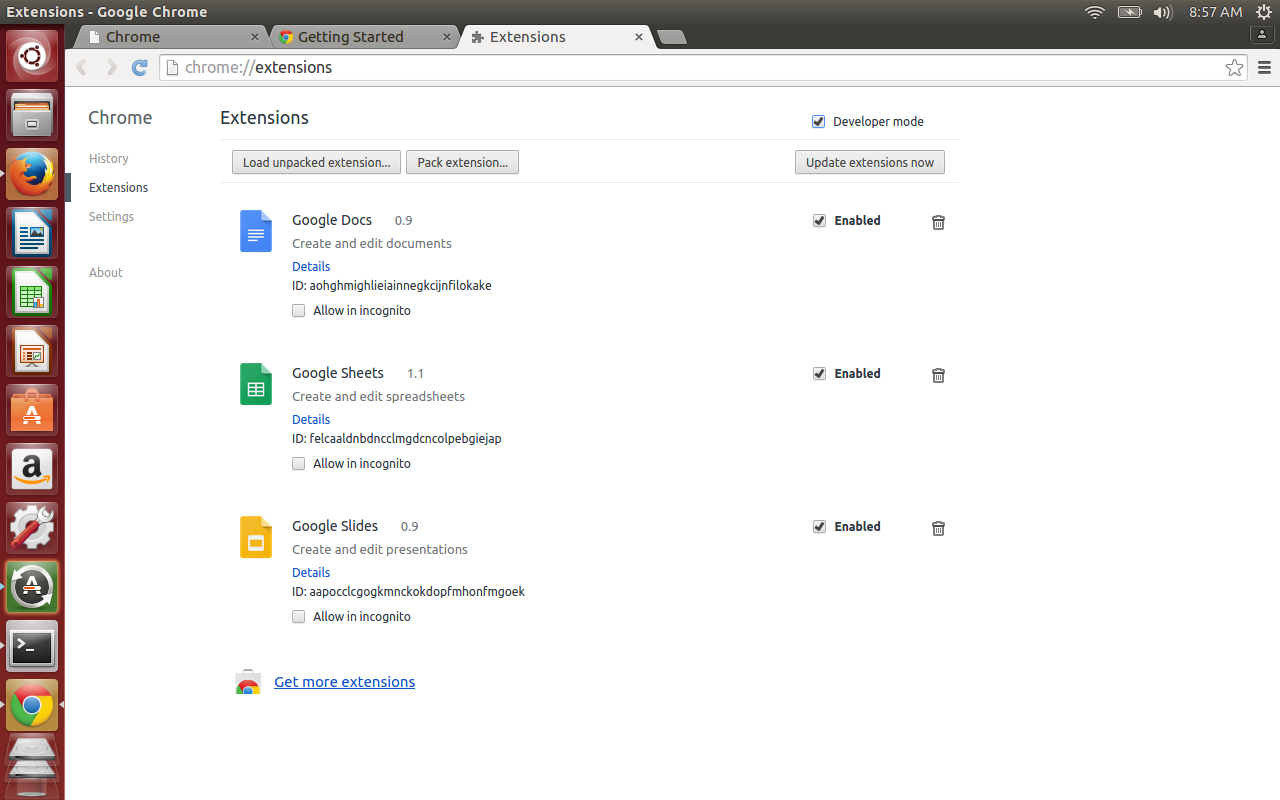
Figure 3: Adding the ARChon runtime to Chrome.
ARChon should now appear in the listing of Chrome extensions.
Generating APKs
Now we move over to the Android platform. It used to be necessary to build APK files manually (which wasn’t always successful). Thankfully, there are now apps for Android that can build APKs with a few taps. The app I prefer is called ARChon Packager and can be installed from within the Google Play Store for free. Install that app, and you’re ready to go.
With ARChon Packager, you can generate APKs from installed
apps or from APKs within the phone’s storage. I highly recommend you
install the desired app onto your phone and then have ARChon Packager
generate the APK from the installed app.
Here’s how to use ARChon Packager.
- Open the app from your Android device
- Tap NEXT
- Select Installed application and tap NEXT
- Select the app you want to install from the pop-up listing
- Select the necessary options for the app (Figure 4)
- Tap NEXT
- When the APK generation is complete, tap SHARE CHROME APPLICATION
- Share the file in whatever way will best allow you to save it to your desktop (I opted for Google Drive)
- Click FINISH when complete.
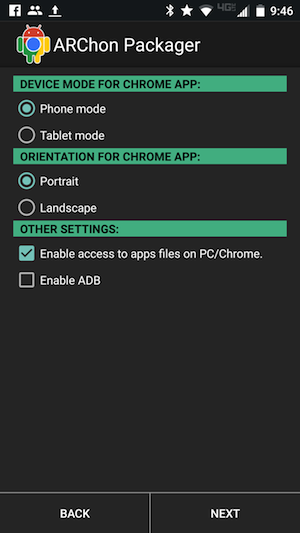
Figure 4: If the app will need access to the files on your PC, make sure to enable the option.
Installing the APK
You’re ready to now install the app. This is done in the same manner as was ARChon. Here are the steps:
- Open up your file manager
- Navigate to the ~/Downloads directory
- Right-click the downloaded APK zip file
- Select Extract here
- Open Chrome
- Click the Overflow Menu
- Click More Tools > Extensions
- Click Load unpacked extension…
- Navigate to the ~/Downloads directory
- Select the folder for the newly extracted APK
- Click Open.
That’s it! Now, if the app is usable on the desktop version of Chrome, it should be ready to run.
Running the App
Chrome has a handy tool called Apps. Open Chrome and you
should see a button in the upper left corner labeled Apps. Click on that
and the newly installed apps will be ready to run. Click on the app you
want to run to see how well it functions. To demonstrate, I installed
the Nest App from the Google Play Store to find it runs flawlessly (Figure 5).
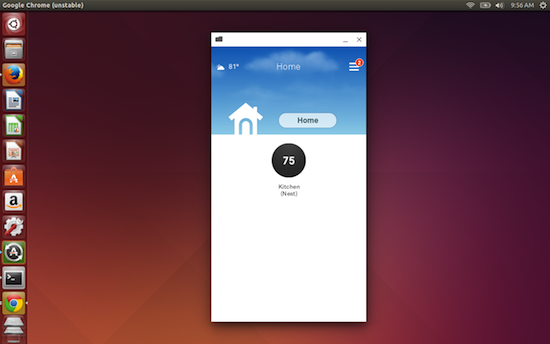
Figure 5: Running the Nest app on Linux.
The ability to easily run Android apps on Linux is a real
boon to the desktop. Not only does this functionality extend the reach
of the desktop, it empowers it to join the ever-expanding mobile
generation. If you happen to enjoy the Android platform, give this a try
and see how well your favorite mobile apps perform on the Linux
desktop.
Tidak ada komentar:
Posting Komentar
HelpLine